Virtual Rooms, Real Meetings
As a child I can remember watching an episode of Tomorrow's World (the BBC's weekly popular science programme of the time) [1] that showed the use of a video phone and how people would soon actually be able to see the person to whom they were talking. "Wow," I thought, "that is the future."
Well, it certainly was the future! It's probably 30 years since that programme was aired and we still don't see this kind of technology widely deployed in the form of telephone handsets. What we do see however, is sufficient Internet bandwidth in our homes and workplaces such that desktop audio- and video-conferencing tools are now deployable and usable on a day-to-day basis. Examples of this trend include the one-to-one audio/video communication facilities built into the latest versions of MSN-Messenger [2] and the development of free Internet telephony tools such as Skype [3]. However, in the context of Higher and Further Education collaborative project activities, the Virtual Rooms VideoConferencing System (VRVS) [4] developed by Caltech looks particularly interesting because it takes the large-scale virtual meetings facilitated by the Access Grid [5] and delivers them direct to your desktop.
The Access Grid and VRVS
The Access Grid (AG) consists of a large number of AG nodes - rooms containing high-end audio and video technology that supports distributed group-to-group interactions across the Grid. Typically, an AG node is a dedicated meeting room within an institution. The Access Grid can be used for large-scale distributed meetings, collaborative work sessions, seminars, lectures, tutorials and training. The Access Grid thus differs from desktop-to-desktop tools, such as MSN Messenger, which focus on individual communication. The Access Grid is currently used at over 150 institutions worldwide.
However, because setting up an AG node typically requires a dedicated room and the installation of fairly complex audio, video and computing equipment, the investment required by each institution in order to take part in the Access Grid is relatively high. Researchers at institutions that have not yet made this commitment may begin to feel like they've been locked out of the meeting room.
This is where VRVS comes in. VRVS is an online audio/video collaboration system that runs on your desktop and that can be installed and run with minimal investment on the part of the end-user. Although it can be used as a collaborative tool among a group of VRVS-enabled researchers, VRVS also allows people to join Access Grid meetings from their desktop, with no requirement to visit a local AG node.
As a recent VRVS press release [6] states:
The VRVS (Virtual Room Videoconferencing System) is a unique, globally scalable next-generation system for real-time collaboration by small workgroups, medium and large teams engaged in research, education and outreach. ... VRVS now provides the global collaboration infrastructure and Web-enabled user interfaces required to meet the research and education needs of many fields. It covers the full range of existing and emerging network protocols, and the full range of client devices for collaboration, from mobile systems through desktops to installations in large auditoria.
Today, around 12,000 users have been registered on the system. An average of 800 worldwide collaborative sessions are performed every month, involving more than 3000 users and representing a cumulative time of 4700 hours of research collaboration over the Internet. ...VRVS supports users on Windows, Macintosh and Linux platforms. It is entirely web-based, so very user-friendly. It has a scheduler for organizing collaboration meetings but can also create permanent virtual rooms. It supports all the common standards (H.323, Mbone and SIP). It is developed in partnership with Grid projects and integrated the latest Grid monitoring software into the VRVS infrastructure.
Note that VRVS is not the only way to join an Access Grid meeting from your desktop - the Access Grid Toolkit [7] supports similar functionality.
The Access Grid Support Centre (AGSC) [8] (which is managed by UKERNA and run by the University of Manchester with funding from the JISC's Committee for the Support of Research) provides support and advice about all aspects of using the Access Grid.
Getting Started
This article isn't going to go into much detail about how to use VRVS - the VRVS documentation and help pages [9][10] are extremely comprehensive and will tell you everything you need to know. However, in a nutshell, the steps that you need to take to get started and have your first interaction in the VRVS test room (the "Café") are as follows:
1. Before using VRVS for the first time, your desktop machine must be equiped with a Web cam and audio equipment (speakers and a microphone or a headset - note that a headset is required in order to join Access Grid meetings in order to prevent problems with audio feedback). The VRVS Web pages make recommendations about compatible operating systems, browsers, audio and video equipment and so on [11]. The VRVS software is written in Java and is therefore supported by most common desktop platforms.
2. Note that in order to use VRVS you may need changes made to your institutional firewall [12]. If you run a personal firewall on your desktop machine, such as the one now built into Windows XP Service Pack 2, you will also need to make some configuration changes to this as well [13].
3. Go to the VRVS home page [3] and select the 'START' button.
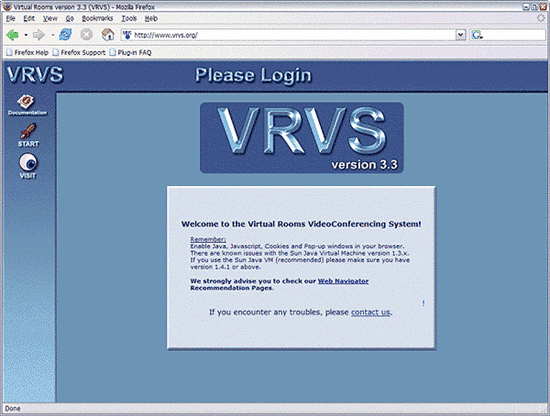
Figure 1: VRVS Home Page
4. The VRVS system will then check out your system, including support for pop-up windows, Java version and so on. At this stage you may need to modify your browser configuration slightly and/or install the latest version of Sun's Java Runtime Environment [14].
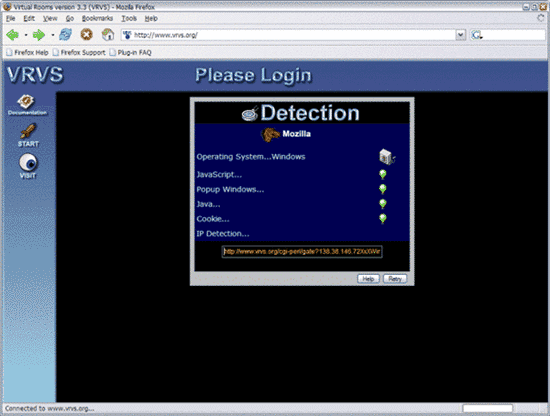
Figure 2: VRVS Login Routine
5. Once your system is correctly configured, select the 'register' button. Fill in the fields as requested, setting your 'community' to 'Universe'. You will be sent a confirmation email, after which you will be registered with the VRVS system. Note that you only need to register once, even if you use VRVS from multiple desktop machines.
6. Return to the VRVS home page, select the 'START' button again and then select the 'login' button. You will be challenged for your new VRVS username and password.
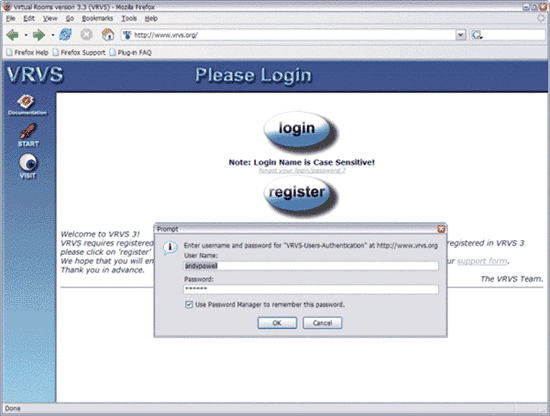
Figure 3: VRVS Login Procedure: Username and Password Dialog Box
7. If you log in successfully you will be presented with a new page containing VRVS news and some additional VRVS buttons in the left-hand menu. Select the 'ENTER' button to see a list of available meeting rooms. In VRVS, a 'room' is a virtual place where you can have a meeting with other VRVS users. More about this in a moment. For now, scroll to the bottom of the list of rooms and select the 'Café' room. The Café is the VRVS test room. It is always open and can be freely accessed by anyone wanting to test his or her VRVS configuration.
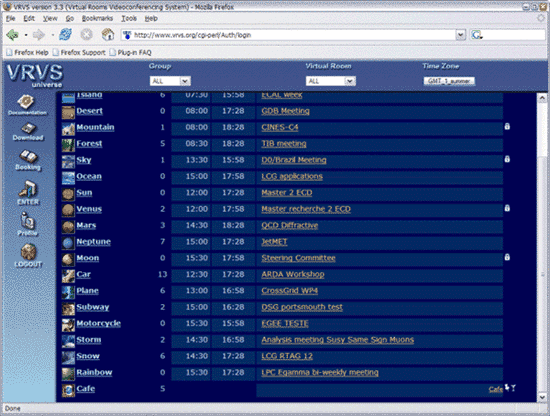
Figure 4: VRVS Login
8. Two new VRVS browser windows will now open - one containing a 'chat' tool where you can exchange simple text messages with other members of the meeting room, the other being the main VRVS room page. Select the 'Connect Mbone Tools' button in order to start the audio and video collaboration tools.
9. The first time that you do this several Java tools will be automatically downloaded and started. If this doesn't happen, consult the VRVS help pages [15]. After a while, two new windows should start - one containing the audio tool (known as 'RAT'), the other containing the video tool (known as 'VIC'). For details about how these tools work, consult the VRVS help pages.
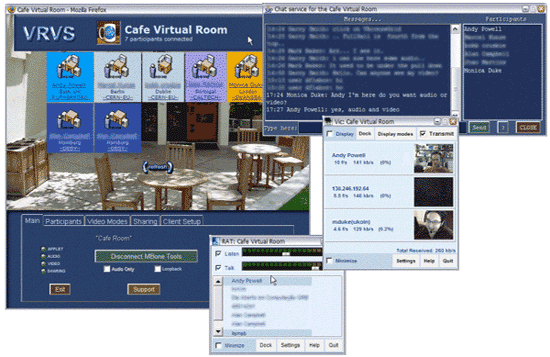
Figure 5: VRVS Café Virtual Room
10. Because the VRVS Café is a test room, there are no guarantees about who will be around to see and talk to. For initial testing, it will probably be helpful to pre-arrange a session with at least one other person, in order to check that your audio and video are working properly.
Note that the scenario described here makes use of the VRVS MBONE tools to provide audio and video. VRVS can also be used with existing desktop tools like NetMeeting [16] and Quicktime [17].
Real Meetings
Using the test Café is all very well, but it doesn't provide a suitable place for real meetings because you have no control over who else is present. For serious meetings a room can be booked using the VRVS virtual room booking facility. Every registered VRVS user is given a room-booking quota that can be used to book rooms. The quota lasts for a month, after which it is refreshed. Once your quota is used up, you cannot book any more rooms until the next monthly period starts. When booking a room it is possible to assign a password for the meeting, so that unauthorised access to the meeting by outsiders is prevented.
In order to take part in Access Grid meetings you need to make sure that the Access Grid room that is used is VRVS-enabled (not all Access Grid rooms support VRVS). Access Grid rooms should be booked by whoever is organising the Access Grid meeting - there is no need to book the room using the VRVS room-booking system.
In general, it is recommended that VRVS users join the Access Grid meeting sometime before the real meeting starts so that the audio volume can be set correctly. Participating in Access Grid meetings from VRVS requires the use of a headset to prevent problems with audio feedback.
Meeting Procedures
As with any new collaborative tool, getting used to the dynamics of meetings can be quite difficult. Even with the addition of video images of the other meeting participants, a VRVS/Access Grid meeting is much more like a telephone conference call than a face-to-face meeting. As such, setting a few rules of engagement can help the meeting flow more smoothly:
- Agree who is going to chair the meeting.
- Get participants to introduce themselves at the start of the meeting in order to help people recognise each other's voices.
- Set an agenda, shared in advance, and stick to it as far as possible.
- Share any papers, URLs or other resources in advance and link them to points in the agenda.
- Try to agree a protocol for who speaks next, otherwise there is a danger of several participants talking together.
Remember that VRVS (and the Access Grid for that matter) can be used as an audio-only collaboration tool. If you don't like the video feeds or, worse, you find them distracting, it may still make sense to use VRVS as a free alternative to holding a telephone conference call.
Conclusion
Face-to-face meetings can be very expensive, particularly where collaborative activities involve people from a wide geographic area. Collaborative tools like VRVS and the Access Grid don't necessarily replace the need for all face-to-face meetings, but they can form a very useful additional forum in those cases where it is neither straighforward, economic nor important enough to get people physically together in the same room. We are now at the stage where the technical challenge and cost of making use of tools like VRVS is very low. These new collaborative tools may take some getting used to, but the benefits are likely to be well worthwhile.
Acknowledgements
Thanks to Michael Daw of the UK Access Grid Support Centre for commenting on previous versions of this article.
References
- Tomorrow's World axed after 38 years
http://news.bbc.co.uk/1/hi/entertainment/tv_and_radio/2625699.stm - MSN Messenger
http://messenger.msn.com/ - Skype
http://www.skype.com/ - VRVS
http://www.vrvs.org/ - Access Grid
http://www.accessgrid.org/ - Caltech's VRVS Project Extends Its Research Collaboration Worldwide
http://www.vrvs.org/VRVS_NREN_news.html - The Access Grid Toolkit
http://www-unix.mcs.anl.gov/fl/research/accessgrid/ - Access Grid Support Centre (AGSC)
http://www.agsc.ja.net/ - Minimum Steps to Join a Meeting
http://www.vrvs.org/Documentation/quickstart.html - VRVS FAQ
http://www.vrvs.org/Documentation/faq.html - VRVS Equipment Recommendations
http://www.vrvs.org/Documentation/Recommendation/ - VRVS Firewall configuration
http://www.vrvs.org/Documentation/faq.html#Config04 - VRVS under Windows XP Service Pack 2
http://www.vrvs.org/Documentation/vrvs_winsp2.html - Java
http://www.java.com/ - VRVS Documentation
http://www.vrvs.org/Documentation/ - VRVS and NetMeeting
http://www.vrvs.org/Documentation/faq.html#h32301 - VRVS and QuickTime
http://www.vrvs.org/Documentation/Applications/quicktime-guide.html
Author Details
Andy Powell
Assistant Director, Distributed Systems and Services
UKOLN
Email: a.powell@ukoln.ac.uk
Web site: http://www.ukoln.ac.uk
